 This is part 1 of the vSphere 6.0 Basics, detailing the installation and initial configuration of ESXi 6.0.
This is part 1 of the vSphere 6.0 Basics, detailing the installation and initial configuration of ESXi 6.0.
This is a 6 part series, describing the installation basics of vSphere 6.0:
- vSphere 6.0 Basics – Part 1 – ESXi Install
- vSphere 6.0 Basics – Part 2 – vSphere Client Install
- vSphere 6.0 Basics – Part 3 – vCenter Server Appliance Install
- vSphere 6.0 Basics – Part 4 – vCenter Server Install with Windows Server 2012 R2
- vSphere 6.0 Basics – Part 5 – vSphere Update Manager
- vSphere 6.0 Basics – Part 6 – vSphere Authentication Proxy
This post has been constructed using the vSphere 6.0 Release Candidate (RC – Build 2159203)
Prerequisites
- You have host hardware that is listed in the VMware Compatibility Guide for vSphere 6.0
- You have the ESXi 6.0 Release Candidate (RC – Build 2159203) or the General Availability (GA – March 2015) ISO image.
- You are booting from DAS, SAN or USB.
Install ESXi 6.0
- Mount the ESXi 6.0 ISO image to the host.
- Connect to the DCUI console of the host.
- Power-On the host hardware and allow the host to boot from the ISO image.
- The boot process will begin with the Boot Menu and progress to the Loading ESXi screen.
- Wait for the “Welcome to VMware ESXi 6.0.0 Installation” message to appear. Press “Enter” to continue.
- Press “F11” to accept the EULA.
- Select your boot “Storage Device” and press “Enter” to continue.
- Select the Keyboard Input layout and press “Enter” to continue.
- Enter the “root” password and press “Enter” to continue.
- Press “F11” to Confirm the Install.
- Wait for the “Installation Complete” message and then press “Enter” to reboot the ESXi host.
- After the ESXi host has booted, verify that the message “VMware ESXi 6.0.0 (VMKernel Release Build 2159203)” appears on the DCUI Console.
Configure ESXi 6.0
- Connect to the DCUI console of the host.
- Press “F2”, enter the root credentials and press “Enter” to login.
- Select “Configure Management Network” and press “Enter”.
- Select “Network Adapters” to select additional “vmnics” for the Management vSphere Standard Switch.
- Select “VLAN (optional)” to configure a VLAN for the Management VMkernel.
- Select “IPv4 Configuration” to configure DHCPv4, IPv4 Static or IPv4 Disabled.
- Select “IPv6 Configuration” to configure DHCPv6, IPv6 Static or IPv6 Disabled.
- Select “DNS Configuration” to configure DNS.
- In the “Configure Management Network” screen, press “Escape” to exit and accept your changes. A restart may be required.
- The vSphere Client can now connect to the ESXi host for additional configuration or be added to an existing vCenter Server 6.0.

















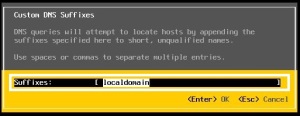
hi..
I installed Vsphere 6.0 on a VM workstation 11 and on booting it gave me an IP address (static) – 192.168.254.XX and i used the same address to log into the Vsphere Client.
In Vsphere Client, I created 01 VM. My ESXI machine in workstation is connected to physical NIC (Bridges connection) and is supposedly getting internet access.
How will the internet connection be routed to Vsphere VMs via ESXI system on VM Workstation. As per my understanding, the Vsphere client where my VMs are installed, is interfaced to ESXI system. So, do i need to NAT my NIC to the ESXI IP address or to my ISP address (DHCP)??
i want to give internet access to my VMs in Vsphere client How should i go about it? My internet connection is a DHCP based system.
Also, how to go about configuring DD-WRT to distribute internet to various VMs??
Regards
Ravs
Hello Ravish,
First, the methodology you should use to troubleshoot Internet connectivity is here: https://vcdx133.com/2014/07/25/tech101-home-internet-troubleshooting/ (follow this procedure from your PC – where Workstation is running, ESXi host and VM Guest OS – Note: this is written for Win7 and OS X, however the ping and nslookup commands work with ESXi CLI).
Second, if you configure Bridged (L2) or NAT (L3) for the nested ESXi Host within the Workstation VM Hardware Network settings, it will connect to the Internet (assuming your Workstation PC has Internet access). The only mode that will not connect to the Internet is Host-only.
Third, if your nested ESXi host has connectivity to the Internet, then any VMs you run on the nested ESXi host will also have Internet access. Just make sure you correctly configure the VM IP Address, Subnet Mask, Gateway IP and DNS Servers (manually or via DHCP). You do not need DD-WRT, which is Open-Source firmware for a WLAN Router (you already have a functioning Internet connection that is connected to your PC – running Workstation).
Regards,
Rene.
Thanx Rene for a quick reply.
I am a little confused about the setup now. I have installed ESXi on VMware workstation(which is on Win 7 OS and has internet access) and then used Vsphere client to log into it and create another VM in Vsphere client….How will the traffic flow now–Physical NIC to VMworkstation(ESXI) to VSphere Client(VM)?
If this is the case, then i have to NAT on VM too to connect to ESXI and then Bridge on ESXI to access physical NIC??
Short answer to your question: Virtual Switches
Long answer: Internet Router – Physical Cable or WLAN – pNIC – PC H/W – Win7 OS – VMware Workstation Type-2 Hypervisor – vSwitch (NAT or Bridged mode) – nested ESXi Type-1 Hypervisor (VM) – vSwitch0 – double nested VM with Guest OS
One clarification: VMware Workstation is NOT ESXi. Are you trying to nest ESXi on Workstation? Or just run a VM (Win7 Guest OS or RHELS Guest OS) on Workstation?
You can click on the “@” icon of the “About” section of my Homepage to email me.
I have a diagram of my understanding…how can i show it to u?
Thanks Rene for the write up.
Hi Ravish, bumped into this thread while researching the esxi6. I did something long time ago I think it might help your scenario. The ‘environment’ has connectivity to the internet. Look at the diagram.
http://soa-playground.blogspot.com.au/2011/02/virtual-lab-on-esxi.html
Thank you, this is great!